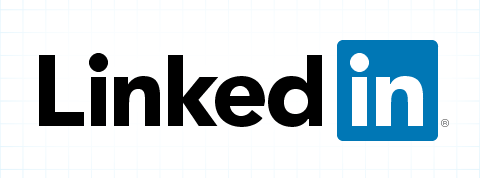Smart Tips for Better Browsing on Google Chrome
Google Chrome is one of the most popular browsers in the world, commanding over 65% of the market share. Its speed, simplicity, and regular updates are among the features favoured by billions.
Despite Chrome’s popularity and range of features, many users still don’t tap into its full potential. Simple changes can improve your browsing experience whether you use it for work or leisure. By making a few smart adjustments, you can make the most of everything the browser has to offer.
Enhance Privacy
Downloading a VPN Chrome extension protects your personal information while you browse. A VPN (vVirtual pPrivate nNetwork) creates an encrypted connection between your browser and a remote server. This secure connection ensures third parties can’t intercept your internet traffic.
If you travel a lot for work and often rely on public networks, a VPN is a vital tool. These public Wi-Fi connections are generally unsecured, so you never know who is lurking.
Additionally, you can take advantage of Google Chrome’s built-in privacy settings. For example, you can block third-party cookies and use incognito mode for private sessions. These small steps can create a significant difference in maintaining your privacy as you surf the web.
Learn Keyboard Shortcuts
Google Chrome has a long list of keyboard shortcuts so you can navigate the browser without ever needing to reach for your mouse. For example, pressing Ctrl + T (or Cmd + T on Mac) opens a new tab, whereas Ctrl + L highlights the URL bar, letting you type in a new web address in a flash.
You also can learn many other shortcuts. Mastering even a few of them can make browsing feel faster and more intuitive.
Optimise Performance
Google Chrome can become sluggish over time, especially if you have many tabs open or have been using it for a while. Optimizing the browser’s settings helps your computer and the browser perform at their best.
One simple step is to clear your cache and browsing data regularly, which helps free up storage space. You can also disable or remove extensions that you no longer use. Extensions are great for adding functionality to Chrome, but having too many can slow it down.
Simple Adjustments, Big Results
While Google Chrome is already well known for its speed and simplicity, these small adjustments can take it to the next level. You can make this browser more secure and efficient by taking a few extra steps, so you can focus on what matters most.
Ultimately, you should try to discover which features best suit your unique needs. This way, you can achieve a smoother and more productive experience with Chrome, whatever you use it for.
Read more...
Despite Chrome’s popularity and range of features, many users still don’t tap into its full potential. Simple changes can improve your browsing experience whether you use it for work or leisure. By making a few smart adjustments, you can make the most of everything the browser has to offer.
Enhance Privacy
Downloading a VPN Chrome extension protects your personal information while you browse. A VPN (vVirtual pPrivate nNetwork) creates an encrypted connection between your browser and a remote server. This secure connection ensures third parties can’t intercept your internet traffic.
If you travel a lot for work and often rely on public networks, a VPN is a vital tool. These public Wi-Fi connections are generally unsecured, so you never know who is lurking.
Additionally, you can take advantage of Google Chrome’s built-in privacy settings. For example, you can block third-party cookies and use incognito mode for private sessions. These small steps can create a significant difference in maintaining your privacy as you surf the web.
Learn Keyboard Shortcuts
Google Chrome has a long list of keyboard shortcuts so you can navigate the browser without ever needing to reach for your mouse. For example, pressing Ctrl + T (or Cmd + T on Mac) opens a new tab, whereas Ctrl + L highlights the URL bar, letting you type in a new web address in a flash.
You also can learn many other shortcuts. Mastering even a few of them can make browsing feel faster and more intuitive.
Optimise Performance
Google Chrome can become sluggish over time, especially if you have many tabs open or have been using it for a while. Optimizing the browser’s settings helps your computer and the browser perform at their best.
One simple step is to clear your cache and browsing data regularly, which helps free up storage space. You can also disable or remove extensions that you no longer use. Extensions are great for adding functionality to Chrome, but having too many can slow it down.
Simple Adjustments, Big Results
While Google Chrome is already well known for its speed and simplicity, these small adjustments can take it to the next level. You can make this browser more secure and efficient by taking a few extra steps, so you can focus on what matters most.
Ultimately, you should try to discover which features best suit your unique needs. This way, you can achieve a smoother and more productive experience with Chrome, whatever you use it for.